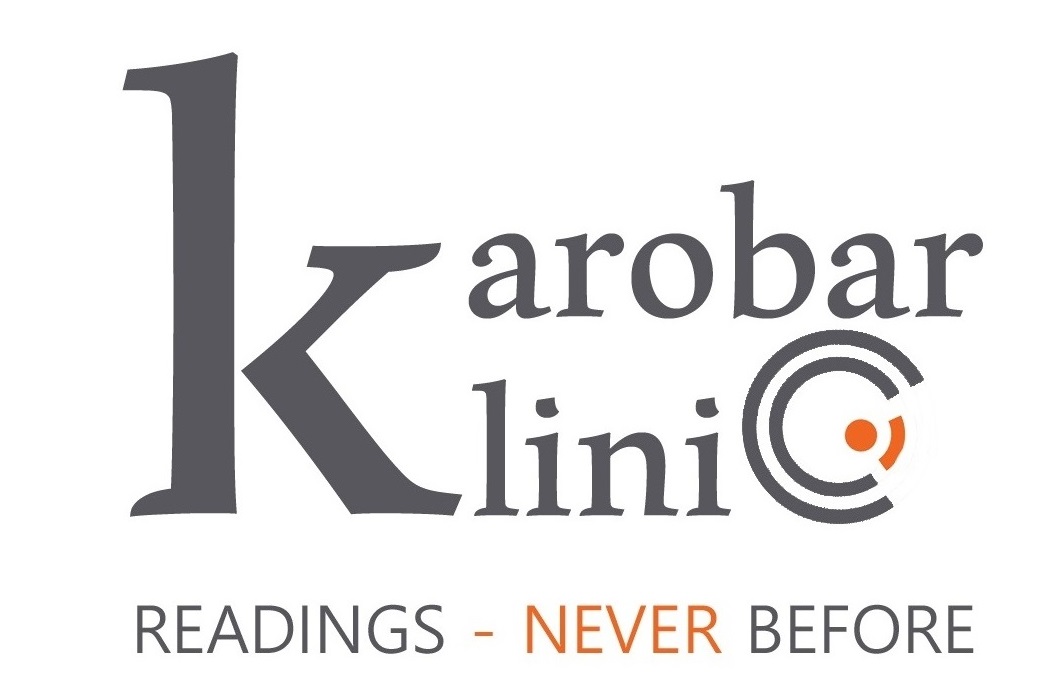What is WordPress Development & How you can create Websites

Whether you’re a student, an aspiring freelancer, or just someone curious about web development, WordPress is your key to creating stunning websites without diving too deep into complex coding.
Hey there, aspiring web developers! Today, we’re diving into the exciting world of WordPress development. Whether you’re a student looking to expand your skill set or just someone curious about website creation, this guide is your gateway to understanding the ins and outs of WordPress development.
What Is WordPress, Anyway?
Let’s start at the beginning. WordPress is a content management system (CMS), which is like a toolbox for building and managing websites. It’s incredibly popular, powering about 40% of all websites on the internet. Why? Because it’s user-friendly, versatile, and, most importantly, it doesn’t require you to be a coding wizard to create a stunning website.
Why Learn WordPress Development?
Before we dive into the technical stuff, let’s talk about why you should learn WordPress development.
- It’s In-Demand: Businesses, bloggers, and organizations worldwide use WordPress. Knowing how to work with it can land you lucrative projects.
- User-Friendly: You don’t need to be a coding guru to use WordPress. Its user interface is intuitive, making it accessible to beginners.
- Versatile: WordPress can power anything from blogs and personal websites to e-commerce stores and corporate sites.
- Community and Resources: There’s a vast WordPress community and an abundance of resources, from themes to plugins, to help you get started.
- Expand Your Skill Set: Learning WordPress development can complement your skills if you’re studying web development or design.
Setting Up WordPress: The Basics
Before you start developing, you need a WordPress website to work on. Don’t worry; it’s easy!
- Choose a Domain and Hosting: Your domain is your web address (like www.yourwebsite.com), and hosting is where your site’s files are stored. There are plenty of hosting providers to choose from; some popular ones are Bluehost, SiteGround, and HostGator.
- Install WordPress: Many hosting providers offer a one-click WordPress installation. If not, you can download WordPress from wordpress.org and install it manually. Follow the setup wizard, and you’ll have your site ready in no time.
- Log In and Explore: Once WordPress is installed, log in to your dashboard. This is your website’s control center, where you can create and manage content.
Understanding WordPress Themes
A WordPress theme is like the design and layout of your website. It determines how your site looks to visitors. There are thousands of free and premium themes available, but you can also create your own.
- Selecting a Theme: From your WordPress dashboard, go to “Appearance” and then “Themes.” Here, you can browse and install different themes. Once you find one you like, click “Activate.”
- Customizing Your Theme: Most themes offer customization options. You can change colors, fonts, layouts, and more from the “Customizer” under “Appearance.”
- Creating a Child Theme: If you want to make extensive changes to a theme, it’s best to create a child theme. This ensures your changes won’t be lost when the theme updates.
The Power of Plugins
Plugins are like add-ons that enhance your website’s functionality. There are over 50,000 plugins available, covering everything from SEO optimization to e-commerce.
- Installing Plugins: From your dashboard, go to “Plugins” and click “Add New.” Here, you can search for plugins and install them with a single click.
- Popular Plugins: Some essential plugins include “Yoast SEO” for search engine optimization, “WooCommerce” for e-commerce functionality, and “Akismet” for spam protection.
- Plugin Settings: After installing a plugin, don’t forget to configure its settings. Each plugin has its own settings page where you can customize its behavior.
Creating Content: Posts vs. Pages
WordPress uses two primary content types: posts and pages. Understanding when to use each is crucial.
- Posts: Think of posts as your blog articles. They’re typically used for time-sensitive content, like news, articles, or a personal blog.
- Pages: Pages are for static content, like your homepage, about page, contact page, or services page. They don’t have a publication date, and they’re not arranged in a chronological order like posts.
The Magic of the Gutenberg Editor
Creating content in WordPress is made easier with the Gutenberg editor. It uses blocks to structure your content visually.
- Adding Blocks: When you create a new post or page, you’ll see a blank canvas. Click the “+” button to add blocks like text, images, videos, and more.
- Block Settings: Each block has its own settings, allowing you to customize appearance and functionality. Play around with them to get comfortable.
- Reusable Blocks: You can save blocks you use frequently as “Reusable Blocks.” This is a real time-saver when you have consistent elements across your site.
Taking Your Skills to the Next Level
So, you’ve set up your WordPress site, chosen a theme, and started creating content. What’s next?
- Learn HTML and CSS: While not mandatory, knowing the basics of HTML and CSS will allow you to make more advanced customizations to your site.
- Explore JavaScript: JavaScript is used to add interactivity to your site. It’s a valuable skill if you want to create custom features.
- Learn About PHP: WordPress is built on PHP. Understanding PHP will enable you to create custom themes and plugins.
- Master SEO: Understanding search engine optimization is essential to ensure your website ranks well on search engines like Google.
- Join the Community: Connect with the WordPress community through forums, meetups, and WordCamps. You’ll find support, inspiration, and opportunities to learn.
Troubleshooting Common Issues
No journey is without its bumps. Here are some common WordPress issues and how to troubleshoot them:
- White Screen of Death: If your site goes blank, it’s likely a plugin or theme conflict. Deactivate plugins or switch to a default theme to identify the culprit.
- Slow Loading Times: Slow websites are frustrating. Optimize images, use caching plugins, and consider upgrading your hosting plan.
- Security Concerns: Install a security plugin like Wordfence or Sucuri to protect your site from hacks and malware.
- Plugin Compatibility Issues: Sometimes, plugins clash with one another. Deactivate plugins one by one to find the conflicting one.
Backing Up Your Website
Never underestimate the importance of backups. Regularly back up your site to prevent data loss in case of accidents or hacking.
- Use a Plugin: There are several backup plugins available. Install one and schedule automatic backups.
- Manual Backups: If you prefer, you can manually back up your site by exporting your content and saving it to your computer.
Your WordPress Journey Begins!
Congratulations, you’ve now embarked on your WordPress development journey! Whether you’re a student, an aspiring freelancer, or just someone curious about web development, WordPress is your key to creating stunning websites without diving too deep into complex coding.
Remember, learning WordPress development is an ongoing process. Keep exploring, experimenting, and never stop expanding your knowledge. Join the vibrant WordPress community, seek help when you need it, and don’t be afraid to push the boundaries of what you can create. Happy developing!
AI Analytics Billing Books Branding Business Cafe Canada Collaboration Data Science Digital Transformation Education Entrepreneurship Health Innovation Kids Learning Lessons Lifestyle Management Mobile App Development Networking Opportunity Partnership Politics Retail Review Software Development Stress Success Team Work Technology Together Training Travelling UpSkilling Youtube